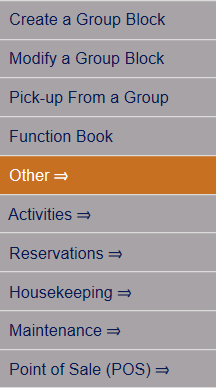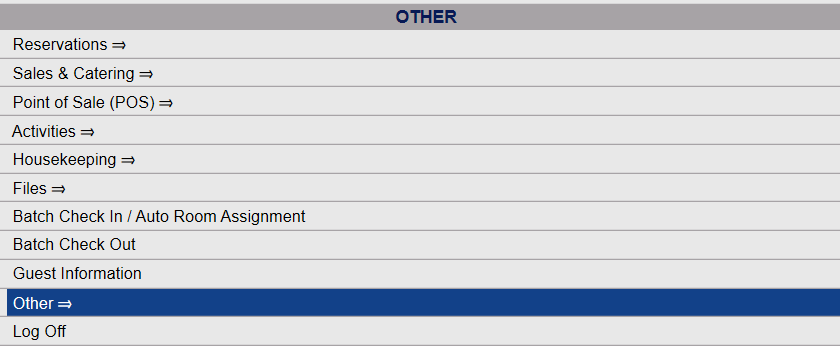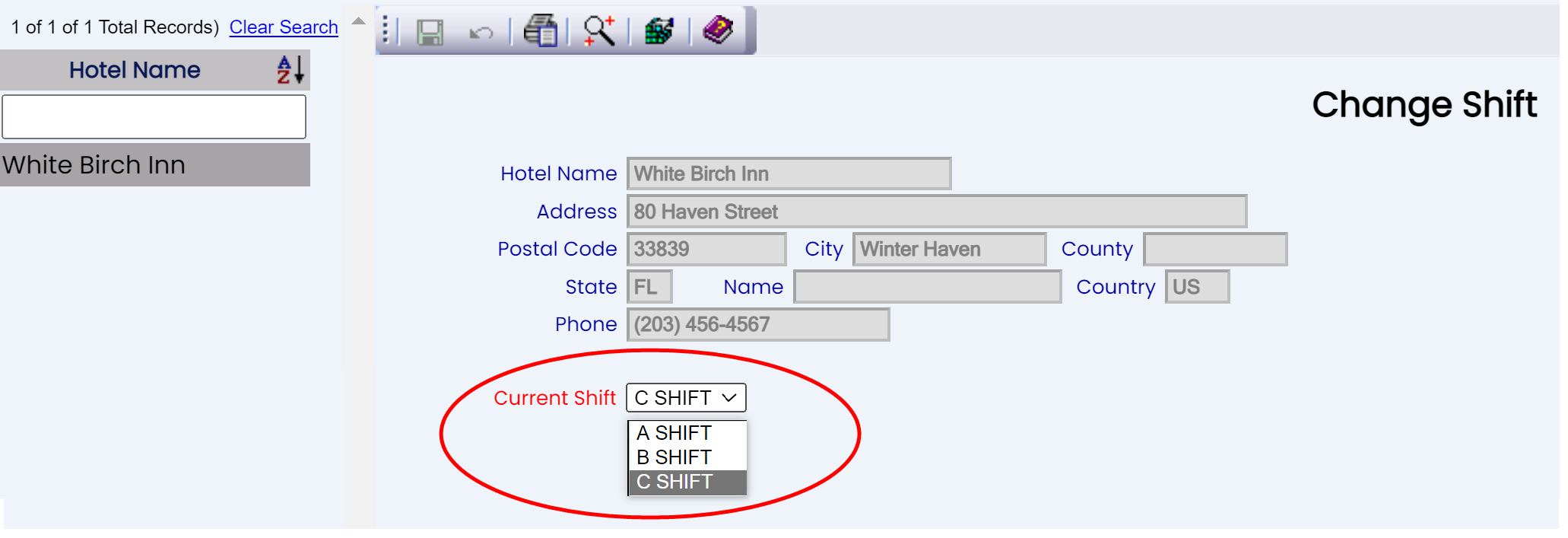Depending on your Skyware Systems set-up, you may or may not have a quick menu option for the Other Front Desk Tasks Menu area. If you can, select Other => from the Quick Menu on the left side of the screen to be taken to the Other Front Desk Tasks menu screen.
OR
Select Other => from the Other section (bottom right) of the Full Menu.
Click the icon on the left or the breadcrumb link on the top right for the Full menu.
![]()
This will display the Full menu in a tabular form, with four sections, Registration, Status, Cashier and Other.
From the Other Section, select Other =>.
This will display the Other Front Desk Tasks Menu.
The OTHER FRONT DESK TASKS menu has 4 sections, Other List 1, Documents, Other List 2 and Web.
Select Change Shift from the Other List 1 section.
When selected the Change Shift screen will open.
The screen displays the Property name on the left, and the details of the Property (name, address, phone number) on the right in read only form (details shown here are entered here from the Property Definition screen).
The only "live" button is the Current Shift drop down list. The current shift selection will be shown. This option is shown in red, indicating that a selection MUST be made. The drop down list contains all Shifts added using the Shifts configuration screen.
Use the Shift drop-down list to select the new, incoming shift. Once a different shift has been selected, the save icon will become live.
Click the Save ![]() button to save the changes.
button to save the changes.